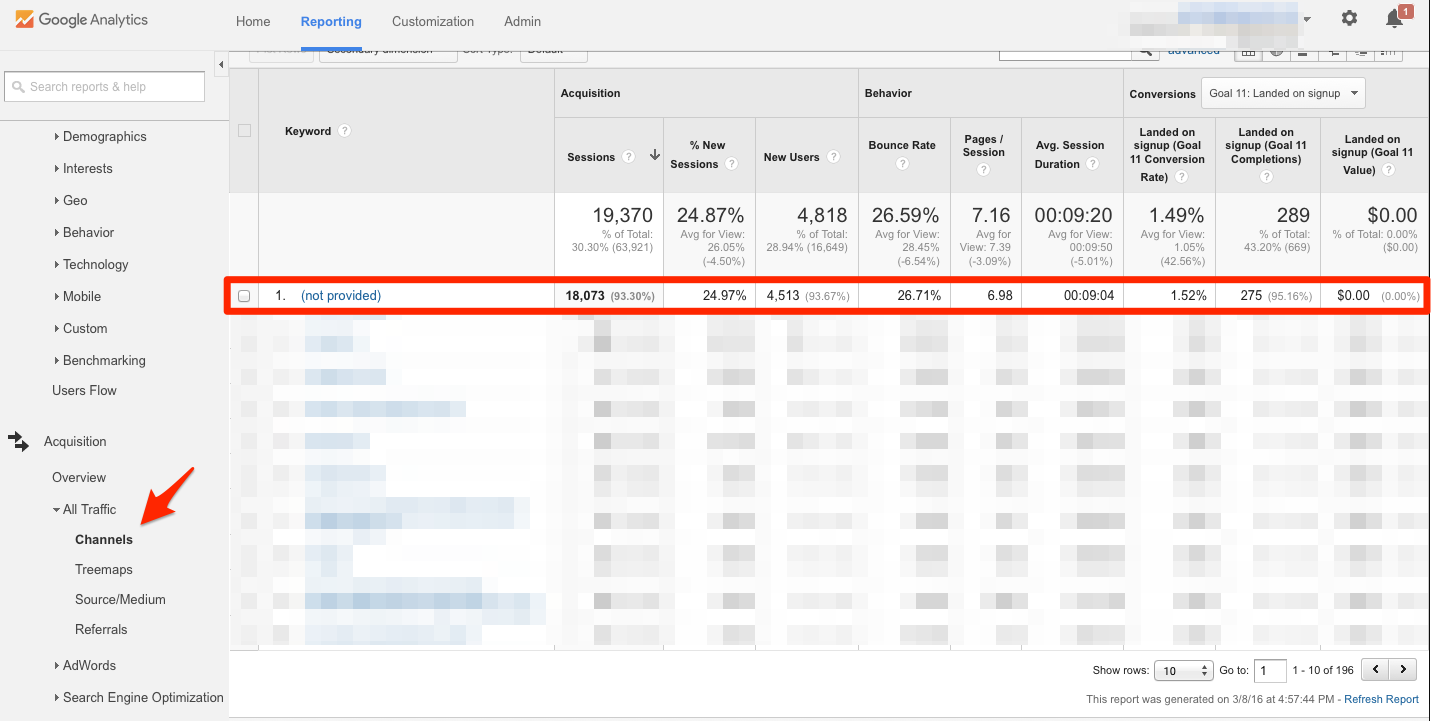Keyword research is the foundation of a competent blog strategy. We already showed you how to do keyword research with Google Adwords Keyword Planner. Now, let’s unlock the potential of Webmaster Tools’ Google Search Console for keyword research. First, some housekeeping. Google rebranded “Google Webmaster Tools” to “Google Search Console” in hopes of getting more users. From this point forward, we’re going to call it Google Search Console (Search Console, for short).

Getting Started
You won’t have access to any of this juicy data until you register and verify your account with our Google overlords. But really, it just ensures that you have authority over the site (and not plugging in someone else’s). I would strongly recommend following Moz’s Google Search Console setup process. It’s the most thorough and complete walkthrough of registering your site.
Benefits of Using Google Search Console
1. Access to (not provided) keyword data in Google Analytics
If you use Google Analytics for your site traffic data, you’re familiar with this page:
Under keyword, it reads: (not provided)
Game over, right? Wrong. Google Search Console gives you insight into the keywords generating traffic to your site. Here’s how:
Find your site property

Select “Search Analytics”

And now the fun with Google Search Console begins!

Box 1: View
I like to view clicks, impressions, CTR, and position.
Box 2: Queries
Here are the queries (i.e. keywords) that drive traffic to our site. As expected, most are branded keywords. But the real value of this display is the diving into the data beyond branded queries and seeing the fruits of your content creation efforts. You can click the arrow on the right side of the query and view the page that the query refers to.
For example, I wrote a blog post “12 Tips to Blogging Success in 2016.” It ranks 1.6 for the search term “blogging tips 2016” with a 42.6% click through rate. In terms of justifying the ROI of a blog post, this is a great data point to build upon.
Box 3: Keywords Everywhere
I use (and recommend) a Chrome extension called “Keywords Everywhere” that provides data on monthly search volume and CPC. You will not see this information if you don’t include the Chrome extension.
Box 4: Results
I like to view the queries that get a lot of monthly volume but we don’t rank in the top 5.
With that knowledge, it’s worth going back to that post and adding additional information, images, helpful content and then re-share the page again to improve its rank.
Key Takeaways:
The first step is getting comfortable looking at and being curious about the data of your site. How you turn that information to action is entirely up to you.
Ranking for more keywords means more online relevance for your site. Obviously, it’s important to try and get on the first page of Google. Optimize the posts that are close to being on page 1 of Google search. That’s the low-hanging fruit.
Find queries that get a lot of traffic where you could create content that’s better than what’s out there.
There’s a lot more that you could dive into, but I wanted this to just be a start in using Google Search Console for your keyword research.
2. Discover the blog pages that drive keyword traffic
Another easy feature with which to experiment allows you to view the queries driving traffic to a specific page.
We always get customers asking: “How do I know if blogging is working?”.
Start here and discover the posts generating keyword traffic.
Every blog post is:
- Another indexed web page (keeping your site updated with new content is a signal to Google that your site is active and helps SEO)
- Another opportunity for adding keywords to your online presence
- Each keyword is the potential to drive inbound traffic from customers
- Each blog post, when shared across your promotional channels, is another opportunity for an inbound link
Here’s how to discover those blog pages driving keyword traffic:
Select “Pages”
Select the page on which you want data

Once you select the page you want to view data on, go back to “Queries”.
Now we can see the keywords that drive traffic to a specific blog post. Voila!

3. Experiment with filters
You can slice and dice your query and keyword information in a number of ways: by country, by a device (desktop, mobile, tablet), by search type (web, video, image), and by dates. Always consider the usage habits of your readers. Smartphones are taking over the world and if more people are accessing your site via mobile, it may be time to optimize content for that medium.
4. View inbound links
Perhaps the biggest impact on your site’s SEO: inbound links.
Google Search Console makes it easy to see who is linking and what they’re linking to as it relates to your site.
Monitoring your inbound links will not only highlight the pieces of information that people are sharing, but will also give you a heads up on any pages that have been shared (that may not exist anymore). It’s important to make sure that there are redirects for those in place.
The Webmaster Tools’ Google Search Console Checklist for Keyword Research
If you’re going to take anything away from this post, consider the following checklist:
- Register and verify your account to view your site’s data. Here’s a great place to learn how.
- Get an overview of the search traffic that’s coming to your site (and specific pages)
- Find opportunities to improve your website content writing and move your keyword rank to the first page of Google
- Start becoming comfortable with viewing, interpreting and using this data; experiment with new content and improving existing content and seeing the results of your work
- Review and expand your network of inbound links; check to ensure links aren’t broken or appropriately redirected
Together, Google Search Console and Google Adwords’ Keyword Planner are the best free tools out there for keyword ideas, research, and SEO content optimization. The biggest step is becoming comfortable with using it and acquainting yourself with data.